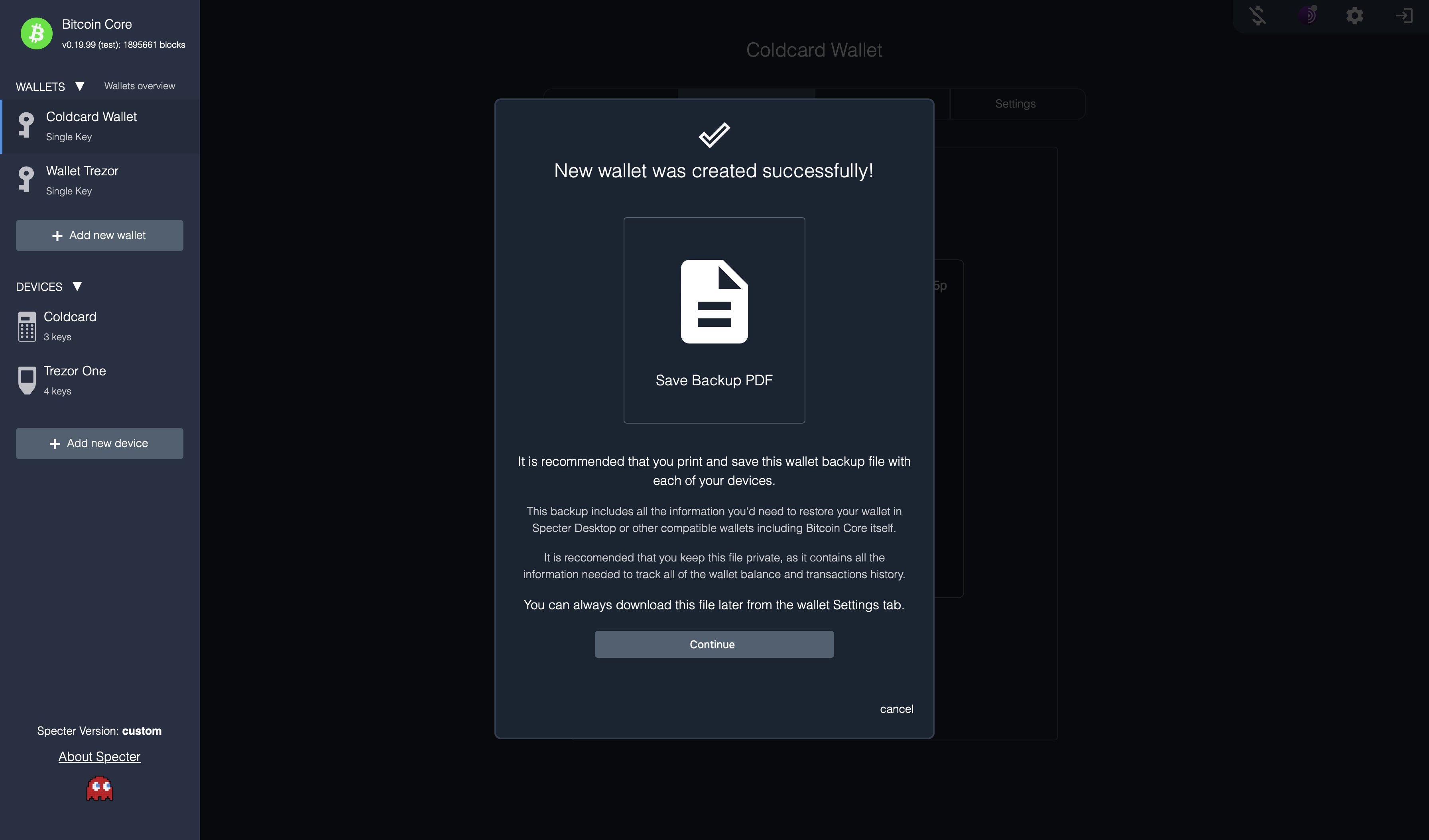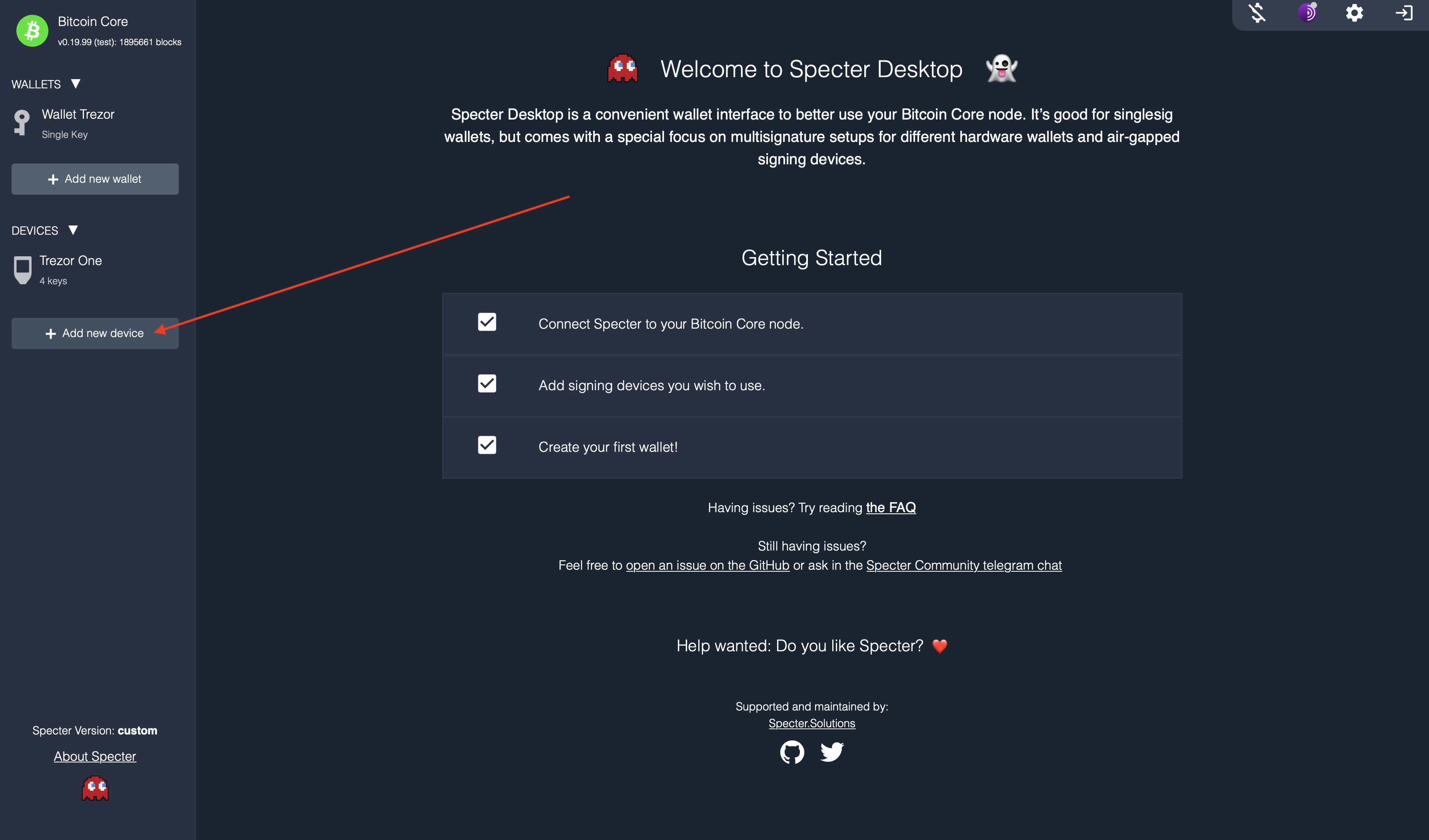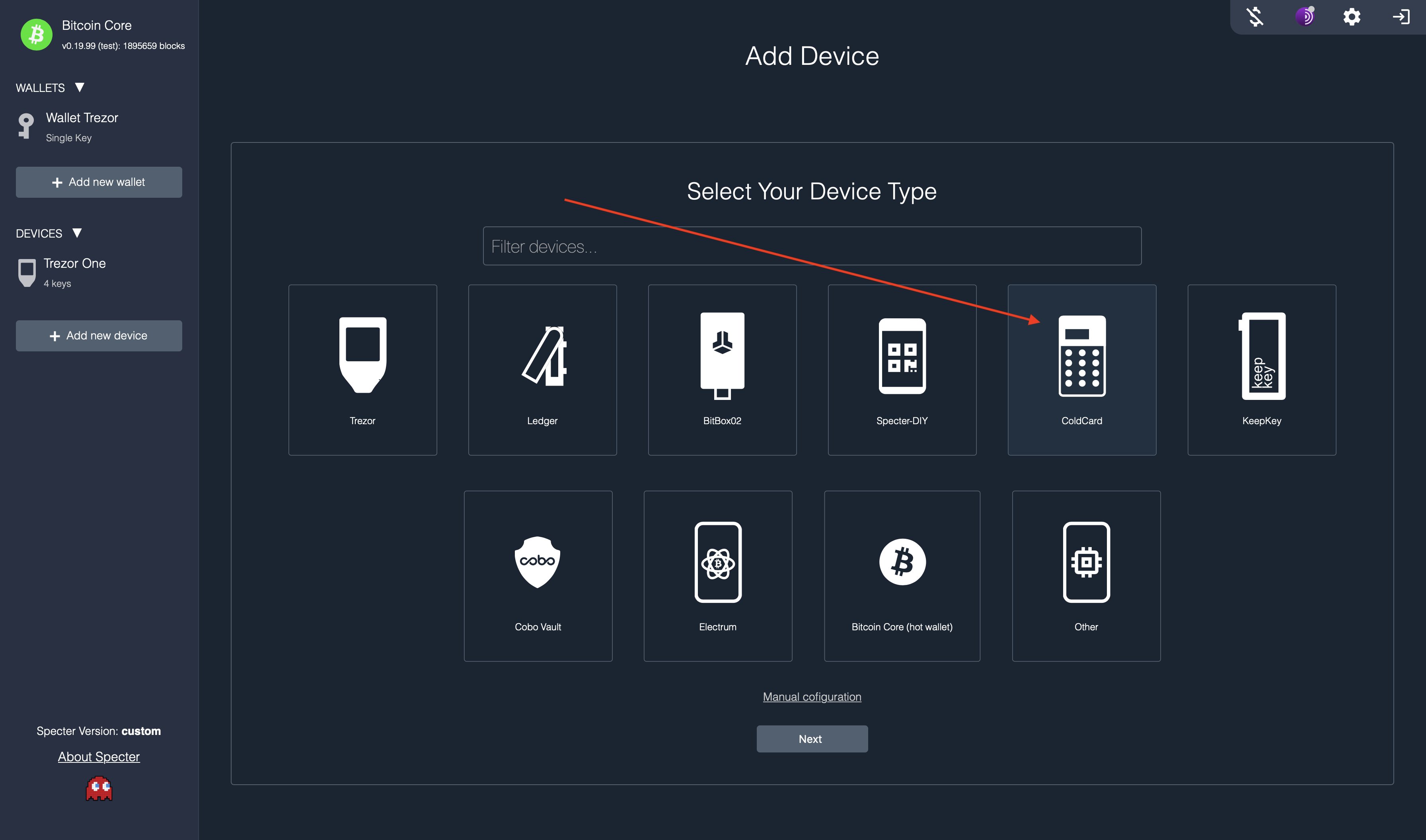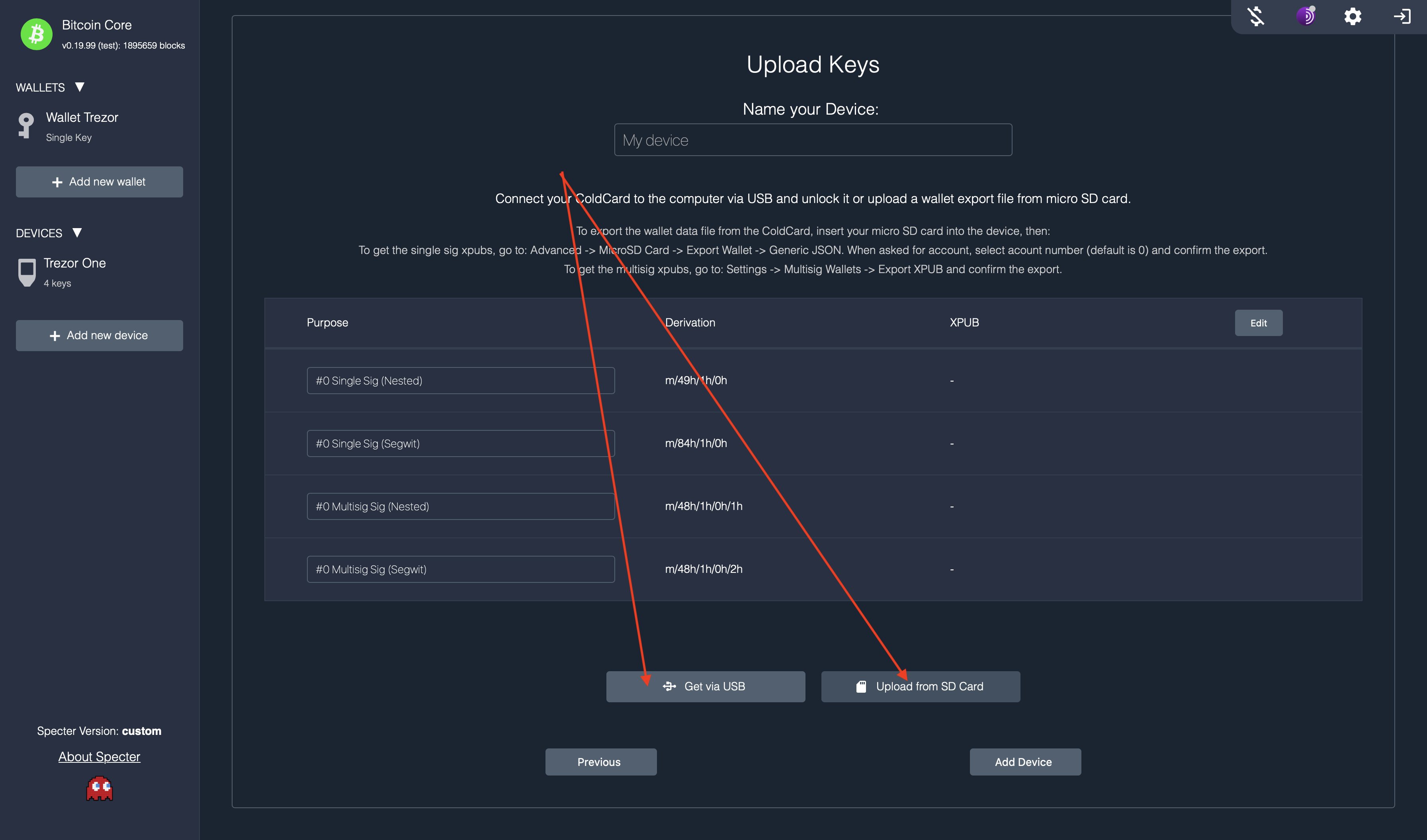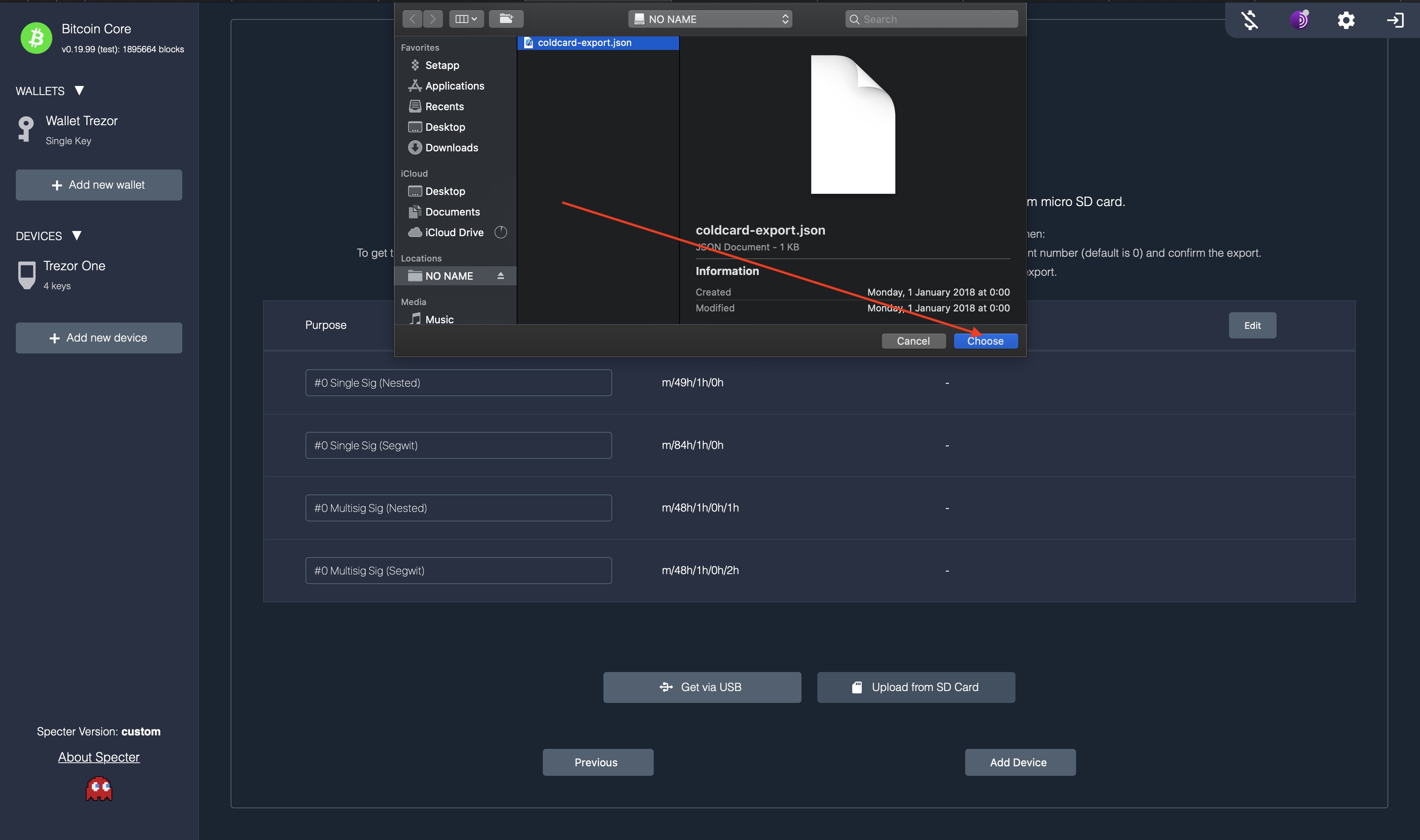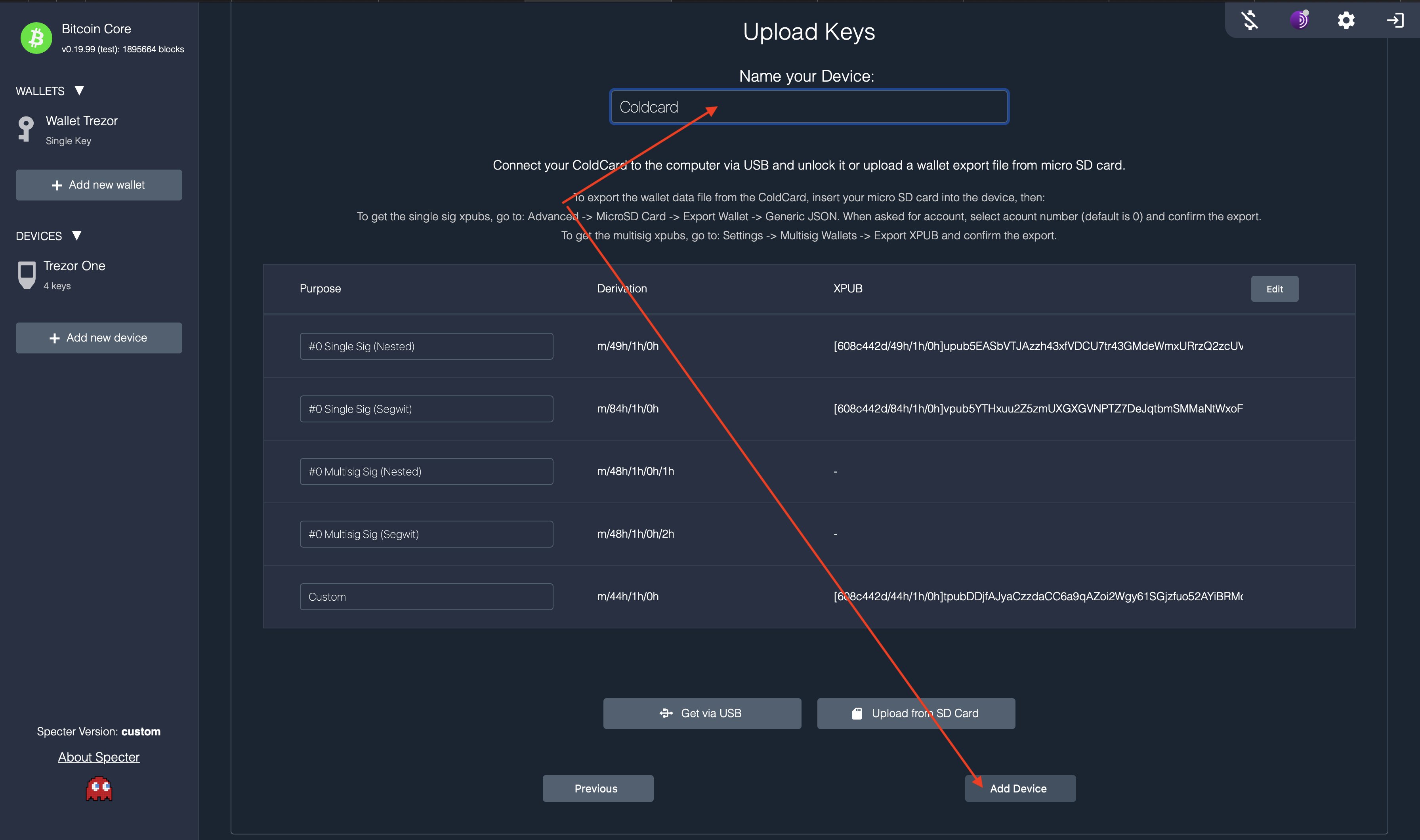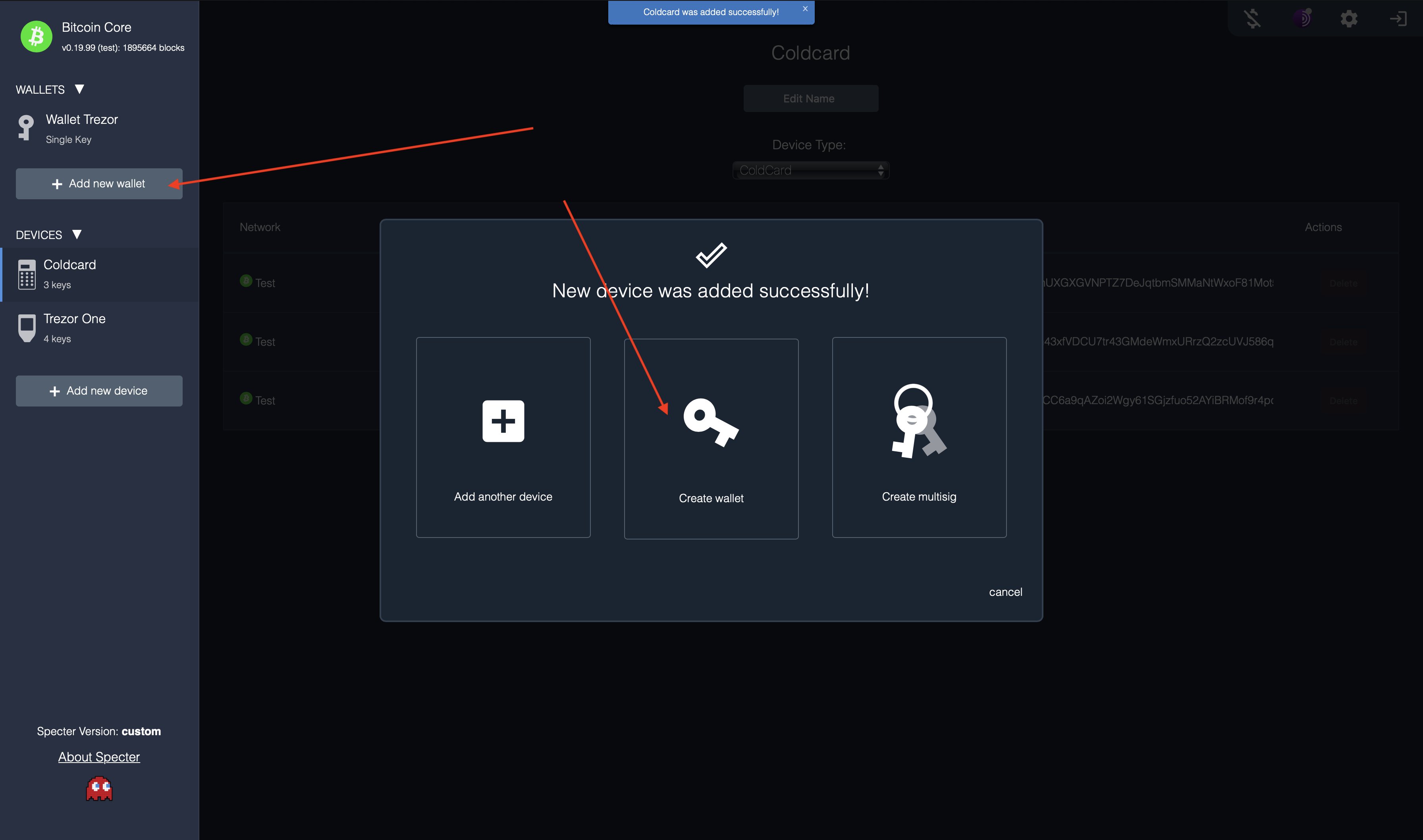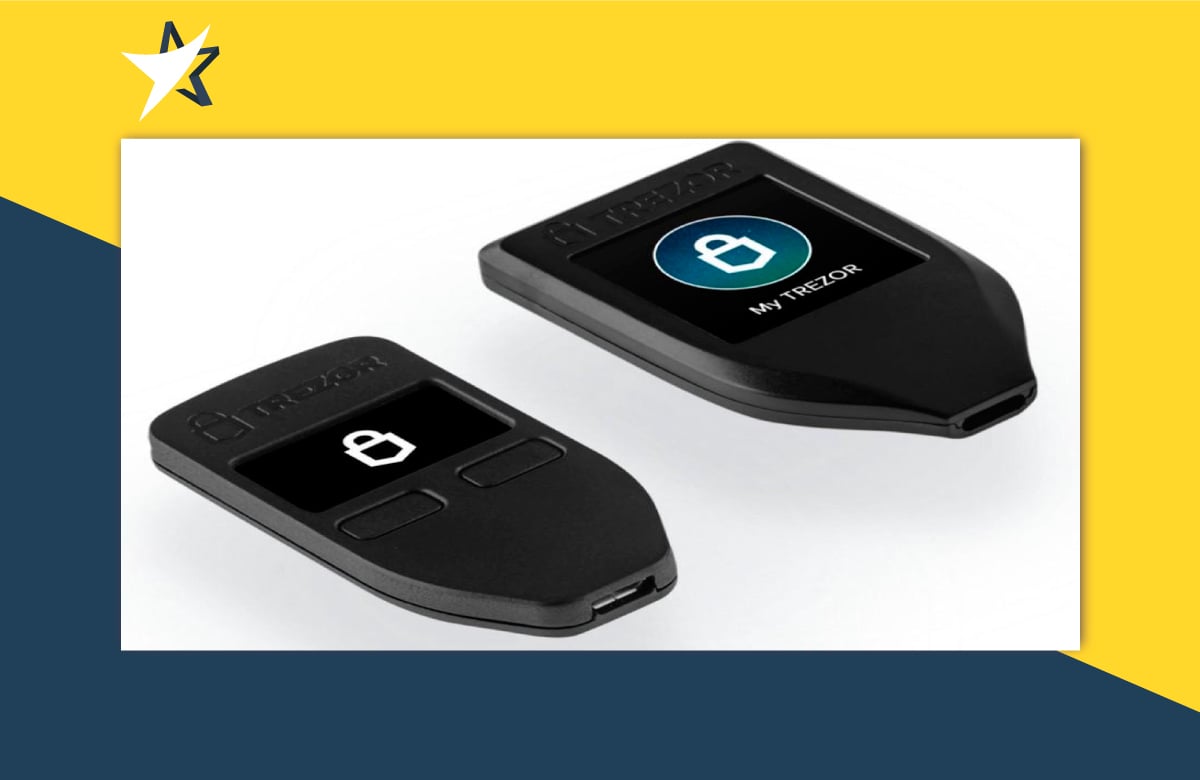Ben Kaufman – working as permissionless Software Developer at Specter Wallet ( a service aiming to provide seamless MultiSig transactions and other HODL-tech related solutions) – wrote these guidelines on how to safely set up & use your Coldcard Wallet with the Specter Desktop Software.
Setting up Coldcard with Specter Desktop in 10 steps (or less)
1/ Click “Add new device” button on the left sidebar
2/ Select Coldcard as the device type
3/ Now you can either go with the airgapped option using SD Card or via USB with the Coldcard connected to the computer. Either: – Airgapped: Click “Upload from SD Card” – USB: Click “Get via USB”, wait for about 30 seconds until the loaders finish, then skip over to step #5.
4/ Select the file you exported from the Coldcard to the SD Card. Then click “Choose”. (to export – on your Coldcard, select Advanced -> MicroSD Card -> Export Wallet -> Generic JSON. When asked for account, select acount number (default is 0) and confirm the export.)
5/ You should now see some XPUBs appeared in the table. Name the device (i.e. “My Coldcard”) and click “Add device” at the bottom.
6/ You should see a popup titled “New device was added successfully!”. You can click now either on the “Add new wallet” button on the left sidebar; or on the “Create wallet” in the popup (the latter will take you to step #9, Specter will automatically do steps 7 + 8 for you).
7/ After clicking on the “Add new wallet” button on the left sidebar, click on the “Single key wallet” option.
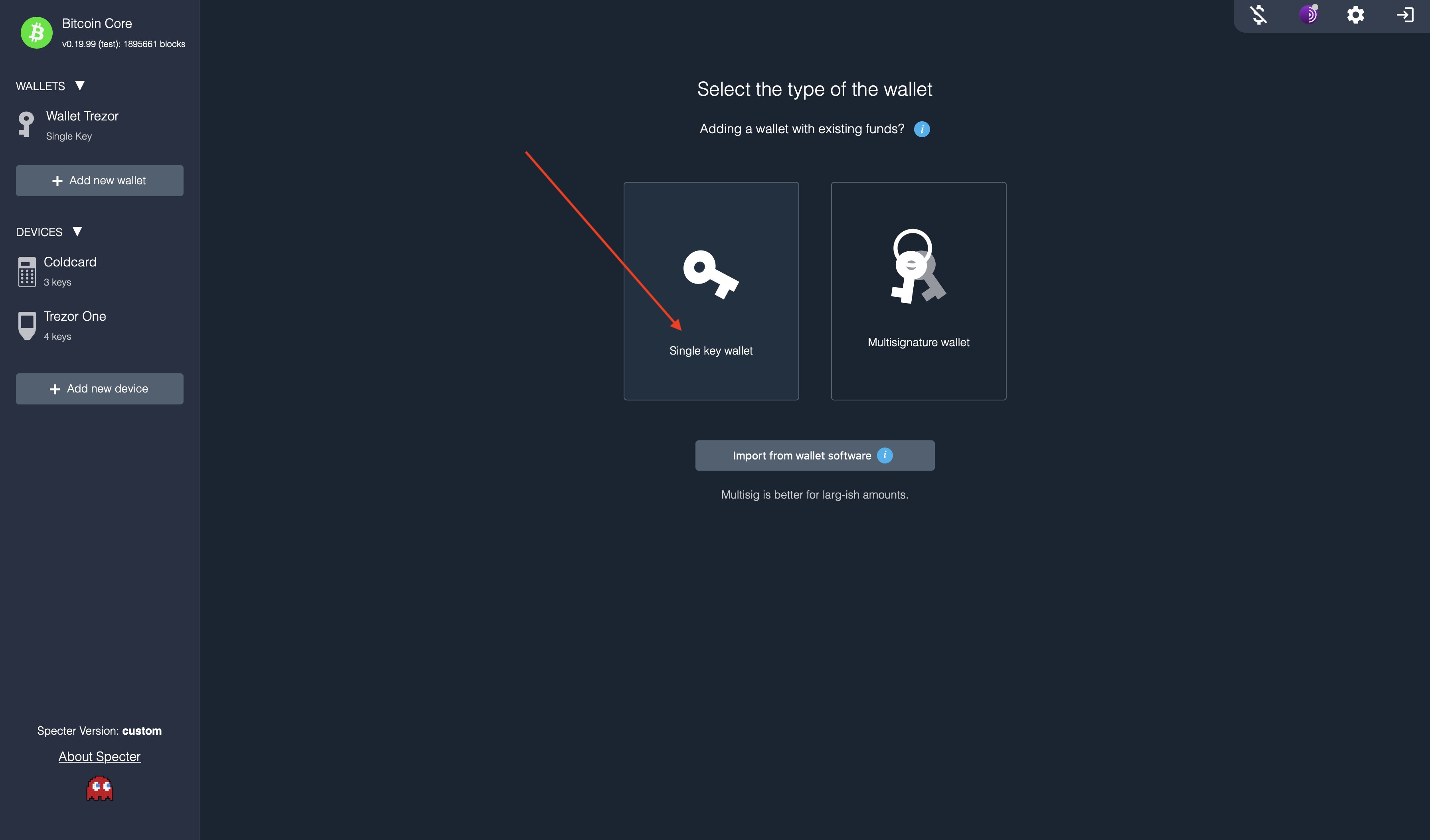 8/ Click on the Coldcard device you just added (you’ll identify it by the name you gave it on step #5).
8/ Click on the Coldcard device you just added (you’ll identify it by the name you gave it on step #5).
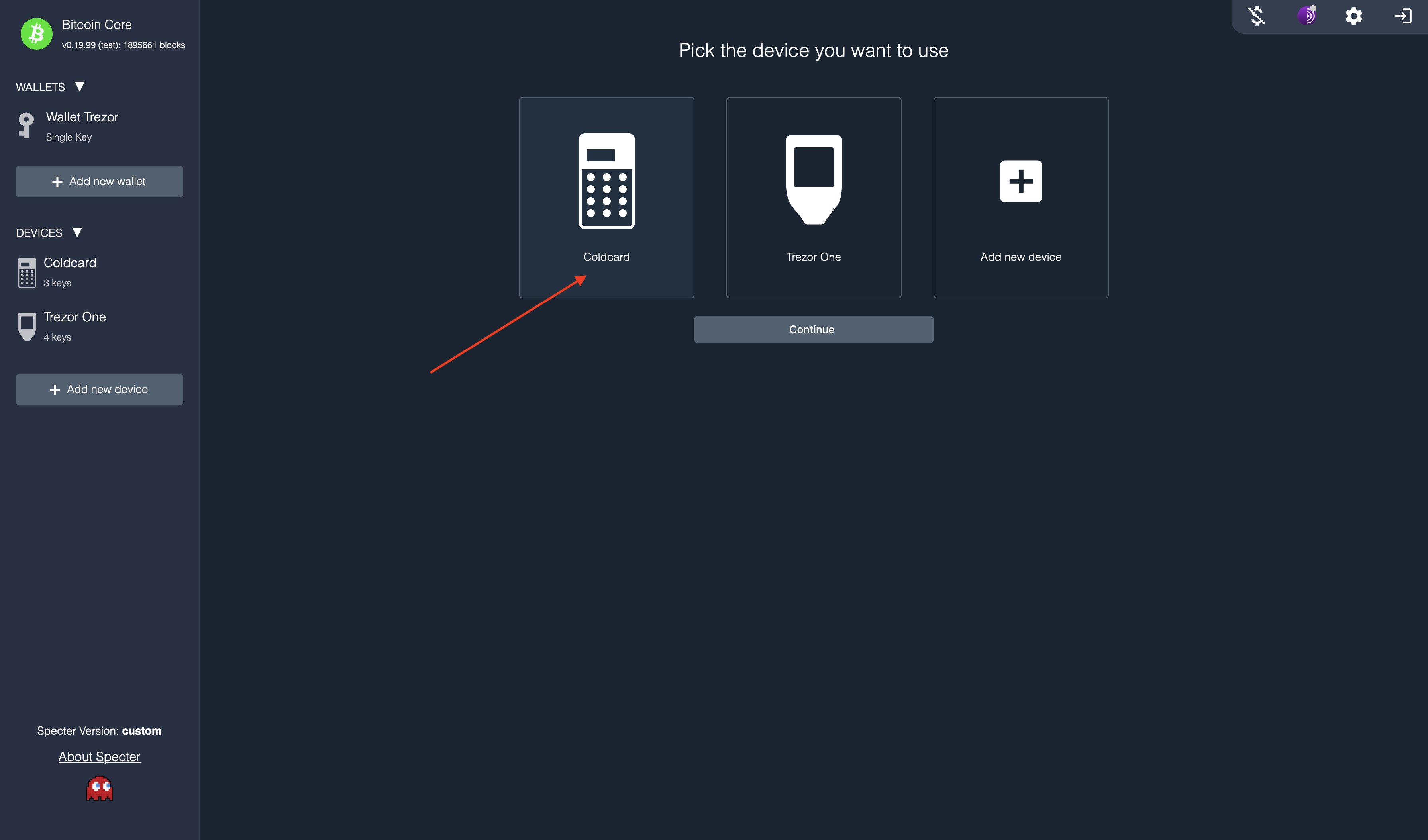
9/ Name the wallet, choose whatever address type you prefer (Nested/ Segwit), select whatever you would like to rescan for existing funds, and then click “Create wallet” at the bottom.
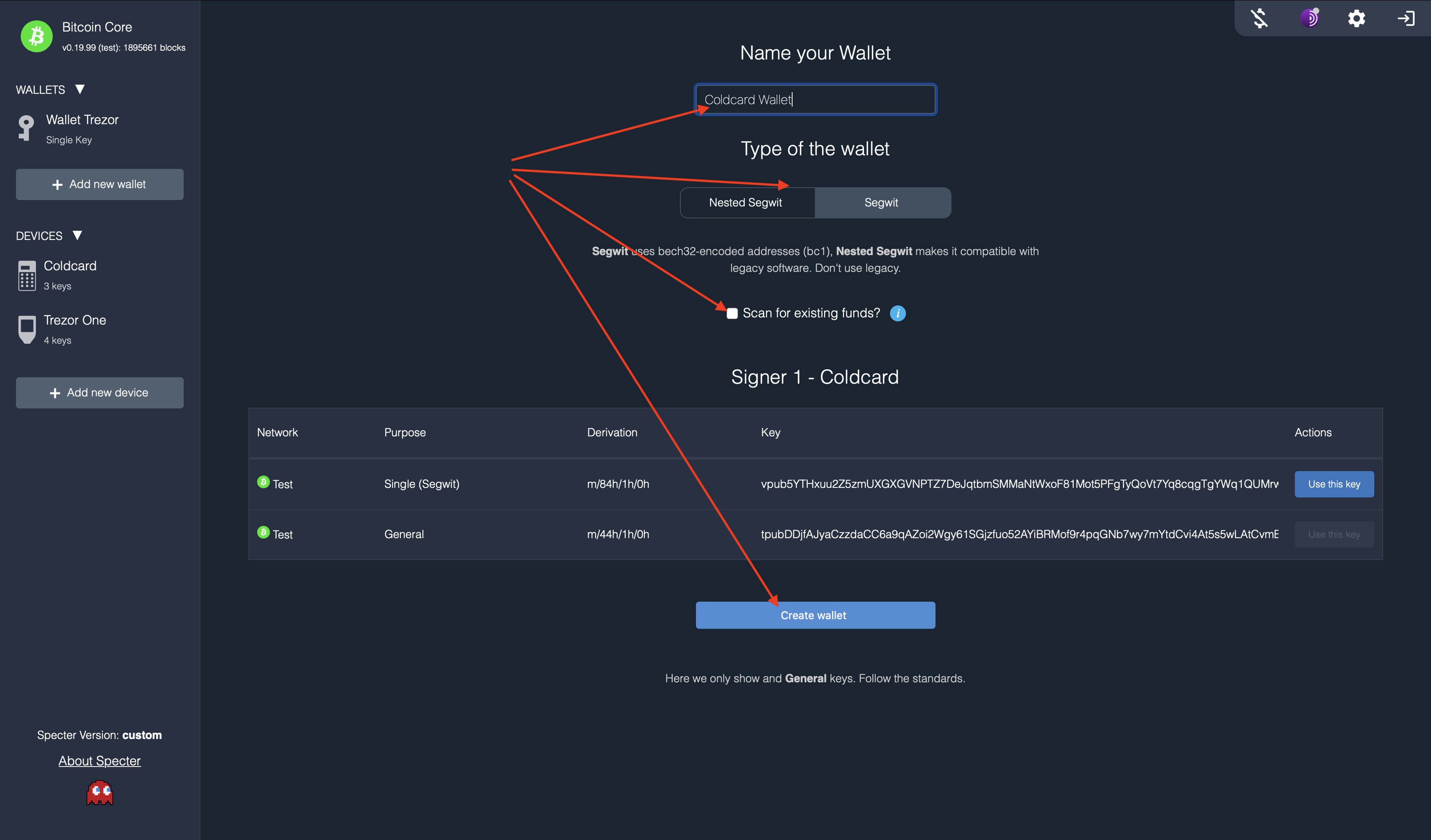
10/ You should see a Pacman loading screen… then congrats! Your air-gapped Coldcard is now ready to use with your @SpecterWallet! You should see the following confirmation popup: